Validate App Manifest in Vega Studio
App manifest validation catches configuration errors early in the development process by identifying missing required fields, incorrect data types, invalid URLs, and compatibility problems before deploying your React Native or native apps.
The Vega SDK v0.21 introduces built-in manifest validation through Vega Studio, a Visual Studio Code (VS Code) extension. With Vega Studio, you can get manifest validation in the editor during these development stages:
- Development - Get immediate feedback as you edit your manifest.toml file
- Code commits - Prevent validation errors in new changes
- Build process - Catch issues before deployment
- App submission - Confirm compliance with platform requirements
Prerequisites
- Install the Vega SDK .
- A valid manifest.toml file in your project root.
- (Optional) Install the TOML Language Support.
Verify validation
Vega Studio enables manifest validation by default. Validation starts automatically.
To verify it's working:
-
Open VS Code.
-
Select the Vega extension icon from the activity bar to open the Vega Studio panel:
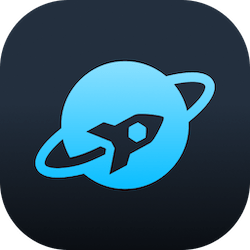
-
Open your project from the Projects section.
Validation fails to start automatically
If validation fails to start automatically, right-click on the manifest.toml and select "Validate Manifest".
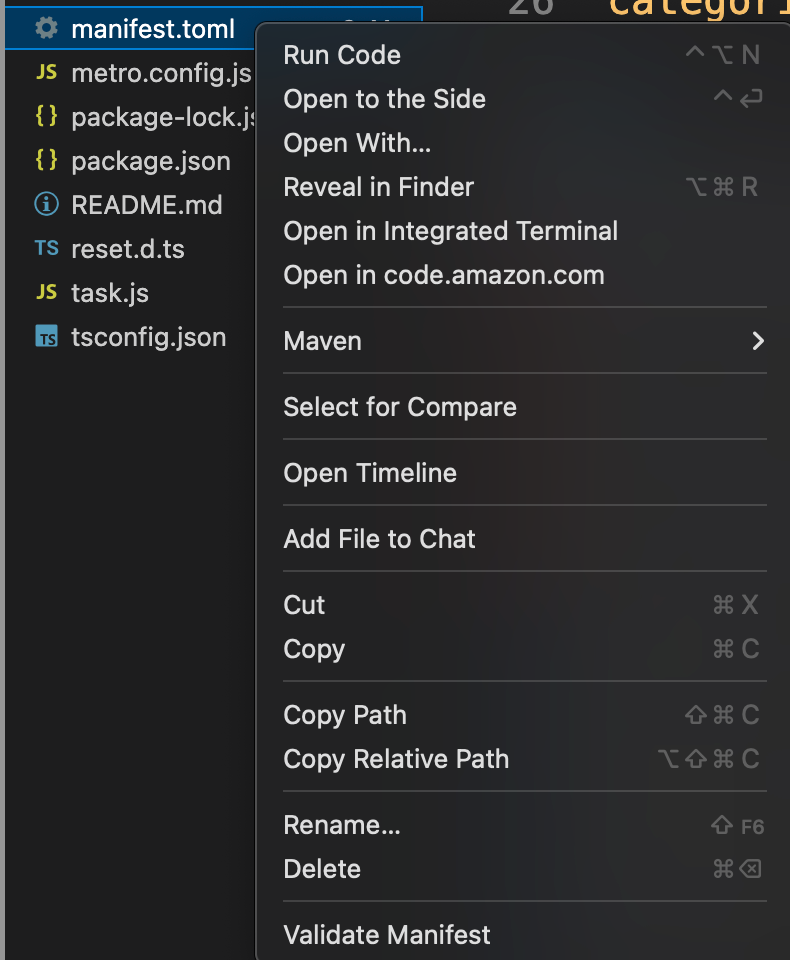
View validation results
To view validation results, check the Problems panel:
Mac: Cmd+Shift+M
Linux: Ctrl+Shift+M

Example validation error
When the validation detects an issue, you see clear, actionable error messages like:
Error: Missing required property 'package.id'
Location: Line 3, manifest.toml
Fix: Add a unique identifier for your package, e.g., package.id = "com.example.myapp"
Related topics
- Vega App Manifest Overview
- Use VPT for Vega App Packages
- Discover Performance Issues Using Vega ESLint Plugin
Last updated: Oct 21, 2025

