Perform Line-by-Line Debugging with Vega Studio
Learn how to debug Vega apps and Turbo Modules with Vega Studio through GDB (GNU Debugger). Vega Studio provides built-in debugging capabilities that use GDB for native code debugging, allowing you to inspect running programs, set breakpoints, and step through code execution. Turbo Modules are native code components that extend React Native functionality.
For Chrome DevTools debugging, see Use Chrome DevTools for App Profiling.
Prerequisites
Before you can debug apps with Vega Studio, complete these setup requirements to ensure your development environment and target devices are properly configured.
-
(Optional) Review the VS Code debugging documentation.
-
(Optional) Learn about GDB (GNU Debugger).
-
Choose your debugging target: Vega Virtual Device or Fire TV Stick.
-
Enable developer mode for your target:
Vega Virtual Device
- Open VS Code.
- Select the Vega Studio extension icon from the activity bar.
- Navigate to Devices.
- Start the Vega Virtual Device.
- Open a terminal and run:
kepler exec vda shell vsm developer-mode enableFire TV Stick
- Connect your Fire TV Stick to your development machine through USB.
- Enable developer mode following Run Your App on Fire TV Stick.
Configure the Vega Studio debugger
Set up debugging configurations to specify how Vega Studio should launch and connect to your app. You can use automatic configuration for quick setup or manual configuration for custom debugging scenarios.
Automatic configuration
- Open your project file or select it from the sidebar.
-
Choose Run and Debug from the VS Code activity bar.

Run and Debug option in VS Code activity bar -
Select the debugger type:
- Vega: For React Native for Vega apps (JavaScript/TypeScript code)
- Vega Native: For Turbo Modules (native C++ code)

Automatic debug configurations The debugger attaches to the running app.
- Follow the steps in Debug your app.
Manual configuration
- Go to Run and Debug in the VS Code activity bar.
- Click create a launch.json file.
- Select a project from the prompt (skip if you only have one project).
-
Select the debugger type:
- Vega: For React Native for Vega apps (JavaScript/TypeScript code)
- Vega Native: For Turbo Modules (native C++ code)
Vega Studio creates a launch.json file with default configuration.
Specify your target device
When multiple devices are connected, specify your target device by setting the deviceId property:
"${command:kepler.state.getSelectedDeviceId}"- Uses device selected from the sidebar"KeplerVirtualDevice"- Targets Vega Virtual Device specifically- Device serial ID - Targets specific physical device
Copy device ID command from the device context menu to get the exact serial ID.Add configuration to launch.json
To add additional configurations to an existing launch.json file:
- Open your app's launch.json file.
- Select the Add Configuration button.
- Choose your desired launch target from the available options.
-
Save your changes.

Adding debug configurations to launch.json
Set up breakpoints
Create breakpoints in your app by clicking in the left margin of the code editor next to line numbers.

Launch.json attributes
| Attribute | Description |
|---|---|
| type | Debugger type: "kepler" (React Native) or "keplerNative" (Turbo Modules) |
| request | Request type: "launch" (start new session) or "attach" (connect to running app) |
| name | Display name in debug dropdown |
| keplerMode | Debug mode: "debug" or "release" |
| cwd | Workspace directory |
| deviceId | Target device identifier |
| forceRebuild | Auto-rebuild before launch (default: false) |
| disableAppTimeout | Controls ANR timeout behavior during debugging. When true (default), disables app timeout to prevent termination during debugging sessions. When false, enables normal timeout behavior which may kill paused apps. See troubleshooting section for details. |
| enableDebug | Attach debugger on launch (default: true) |
disableAppTimeout attribute controls whether the Lifecycle Manager terminates unresponsive apps. When true (default), the LCM will NOT terminate the app during debugging, allowing you to pause at breakpoints indefinitely. When false, the LCM operates normally and terminates apps that don't respond within the timeout period.Sample configurations
Basic React Native for Vega app
{
"version": "0.2.0",
"configurations": [
{
"name": "(script) Launch",
"type": "kepler",
"request": "launch",
"keplerMode": "debug",
"cwd": "${workspaceFolder}",
"deviceId": "${command:kepler.state.getSelectedDeviceId}",
"disableAppTimeout": true,
"perf": {
"startActivityMonitoring": false
}
}
]
}
Multi-device React Native for Vega app
{
"version": "0.2.0",
"configurations": [
{
"name": "(script) Launch on selected device",
"type": "kepler",
"request": "launch",
"keplerMode": "debug",
"cwd": "${workspaceFolder}",
"deviceId": "${command:kepler.state.getSelectedDeviceId}",
"disableAppTimeout": true
},
{
"name": "(script) Launch on Vega Virtual Device",
"type": "kepler",
"request": "launch",
"keplerMode": "debug",
"cwd": "${workspaceFolder}",
"deviceId": "KeplerVirtualDevice",
"disableAppTimeout": true
}
]
}
Hybrid React Native and Turbo Module debugging
{
"version": "0.2.0",
"configurations": [
{
"name": "(script) Attach",
"type": "kepler",
"request": "attach",
"cwd": "${workspaceFolder}",
"deviceId": "${command:kepler.state.getSelectedDeviceId}"
},
{
"name": "(native) Attach",
"type": "keplerNative",
"request": "attach",
"cwd": "${workspaceFolder}",
"deviceId": "${command:kepler.state.getSelectedDeviceId}",
"debugger": "gdb"
}
],
"compounds": [
{
"name": "Hybrid Debugger",
"configurations": ["(native) Attach", "(script) Attach"]
}
]
}
compounds section allows you to run multiple debugging configurations simultaneously, useful for debugging both React Native and native code together.Configuration snippets
| Name | Description | When to use |
|---|---|---|
| (script) Launch | Debug React Native for Vega apps on selected device | Starting new debugging session for JavaScript/TypeScript code |
| (script) Launch - Perf | Launch in release mode with performance monitoring | Performance analysis (not available on Vega Virtual Device) |
| (script) Attach | Attach to running Vega app for React Native debugging | App already running, want to debug JavaScript/TypeScript code |
| (native) Launch | Debug Turbo Module native code on selected device | Starting new session to debug native C++ code |
| (native) Attach | Attach to running app for native code debugging | App already running, want to debug native C++ code |
Debug your app
Once you've configured your debugger and set up breakpoints, start debugging your app on your chosen target device. The debugging process is similar for both devices, with device selection being the main difference.
Debug on Vega Virtual Device
- Select Virtual Device from the sidebar.
- Go to Run and Debug.
- Select the (script) Launch config from the dropdown.
- Click the play icon or press F5.
Vega Studio packages, loads, and executes your app on the Vega Virtual Device. When execution hits a breakpoint, VS Code enters debug mode and displays the Debug Toolbar.
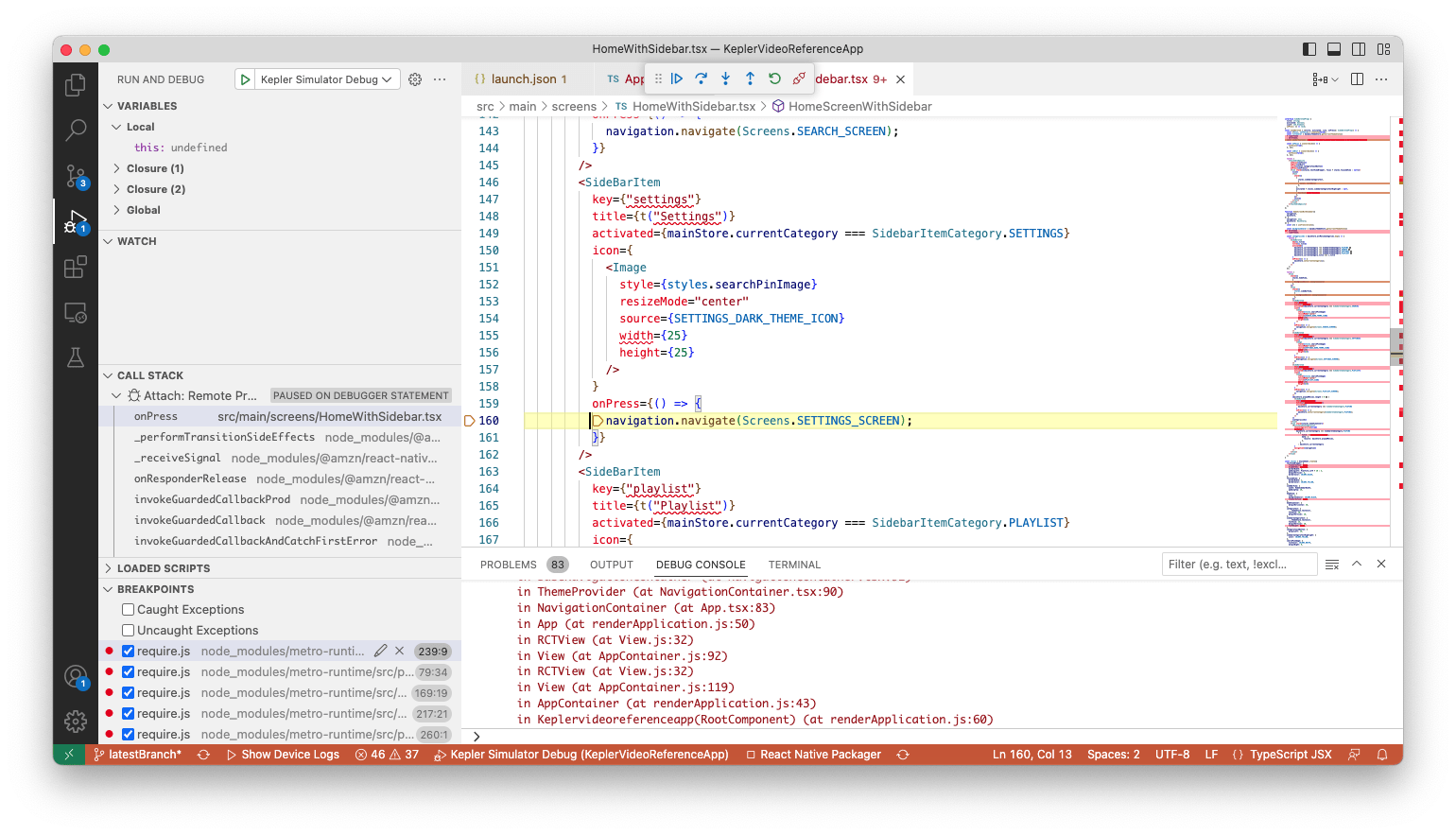
Debug on Fire TV Stick
- Select Fire TV Stick as your target.
- Go to Run and Debug.
- Select the (script) Launch config from the dropdown.
- Click the play icon or press F5.
Vega Studio packages, loads, and executes your app on the Fire TV Stick. When execution hits a breakpoint, VS Code enters debug mode and displays the Debug toolbar.
Debug toolbar actions
The debug toolbar contains actions you can perform during a debugging session.

| Action | Description |
|---|---|
| Continue/Pause | Resume execution to next breakpoint or pause current execution |
| Step Over | Execute next method without entering its details |
| Step Into | Enter next method to debug line-by-line |
| Step Out | Complete current method and return to caller |
| Restart | Restart debugging session with current configuration |
| Stop | Terminate debugging session |
Troubleshooting
For debugging issues, see Fix Debugging Issues.
Related topics
Last updated: Nov 05, 2025

