Run Your App on Vega Virtual Device or Fire TV Stick
Learn how to use Vega Virtual Device or Fire TV Stick to run your Vega apps. Each tool serves different development needs - Vega Virtual Device for rapid iterations and Fire TV Stick for production-ready execution.
Run your app on Vega Virtual Device
The Vega Developer Tools (VDT) features a Vega Virtual Device that lets you test and run Vega apps without a physical device, giving you the following control options:
- Mouse interaction directly on the virtual device
- Virtual remote control interface
- Keyboard shortcuts and commands
Prerequisites
- Install the Vega SDK.
-
A Vega app ready to test.
You can use an app you created from Vega SDK project templates, downloaded from a sample app, or built yourself.
- (Optional) Register your Vega Virtual Device to use Amazon Services for testing.
Step 1: Start the Vega Virtual Device
At the command prompt, run:
kepler virtual-device start
The command waits until the Vega Virtual Device has booted.
Launching default instance.
Waiting for virtual device to boot.
Launch process complete.
Virtual device shell available.
Virtual device ready.
The Vega Virtual Device might:
- Request microphone access on first launch.
- Timeout on boot, but the optional
--timeoutargument allows you to wait longer.
After you start the Vega Virtual Device, the Vega Virtual Device user interface opens on a new window.
Step 2: Load and run your app
To load and run your app on Vega Virtual Device:
kepler run-kepler <vpkg-path> <app-id> -d VirtualDevice
The -d flag specifies that you're running the app on the Vega Virtual Device.
To load and run your app on Fire TV Stick:
kepler run-kepler <vpkg-path> <app-id> -d <Device Serial Number>
Make sure to replace:
<vpkg-path>with your app'svpkgfile path<app-id>with your app ID<Device Serial Number>with the serial number of your Fire TV Stick
Architecture-specific commands
The architecture of the virtual package (vpkg) must match the architecture of your development machine for proper execution. For example:
Mac M-series devices:
kepler run-kepler build/aarch64-release/keplersampleapp_aarch64.vpkg com.amazondeveloper.keplersampleapp.main -d VirtualDevice
x86_64 devices:
kepler run-kepler build/x86_64-release/keplersampleapp_x86_64.vpkg com.amazondeveloper.keplersampleapp.main -d VirtualDevice
kepler device launch-app for subsequent launches. App data persists between launches.Step 3: Stop the virtual device
To stop the Vega Virtual Device, close your virtual device window, or run:
kepler virtual-device stop
Optional configurations
Register the Vega Virtual Device (only if you're using Amazon services for testing)
To use Amazon Services for testing, register your Vega Virtual Device. When you see the Kepler Virtual Device has launched, follow these steps:
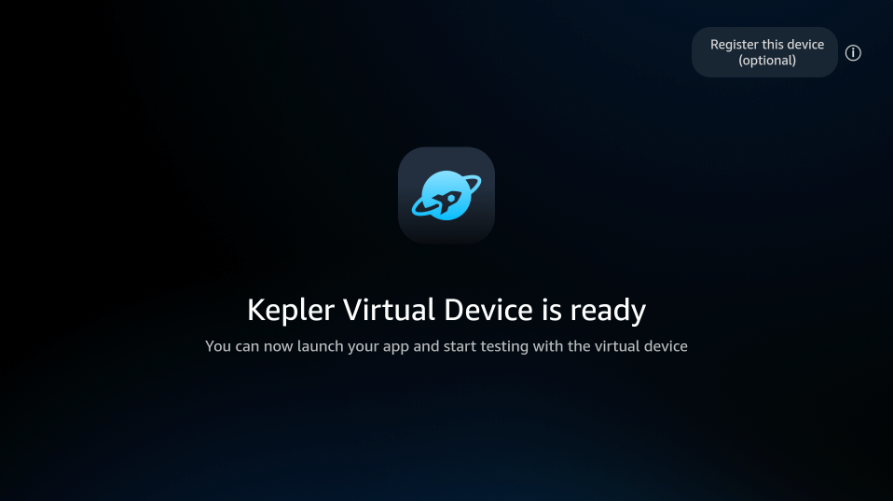
- Click "Register this device" on the top right.
- Record the registration code shown on screen.
- Go to www.amazon.com/code and enter the code.
Look for this message to confirm registration:
Your device has successfully been registered
Customize the Vega Virtual Device on launch
The Vega Virtual Device provides customization options on launch. When running the start command:
-
Suppress the graphical user interface (GUI):
kepler virtual-device start --no-gui -
Turn off OpenGL acceleration (Ubuntu x86 only):
kepler virtual-device start --no-gl-accelTip: OpenGL acceleration improves graphics performance. Turn it off only when troubleshooting display issues on Ubuntu x86 systems. -
Modify the default display resolution:
kepler virtual-device start --display-res=1920,1080
Enable Developer Mode for full inputd-cli functionality
The Vega Virtual Device provides limited inputd-cli commands by default. Enable Developer Mode to access the full command set for automation and testing:
-
Open the virtual device's shell:
kepler device shell -d VirtualDevice -
Enable Developer Mode:
vsm developer-mode enableThe VVD reboots after this command. Repeat step 1 to reconnect to the virtual device's shell.
-
Verify full functionality:
inputd-cli --help
inputd-cli commands like touch, swipe, button_press, and send_text. Without Developer Mode, you can only use basic commands (get_camera_cover_open_close, get_mic_state, get_screen_size).Configure the keyboard language settings
The virtual device supports English (EN) and Japanese (JP).
To switch to Japanese keyboard:
-
Start the virtual device:
kepler virtual-device start -
Open the virtual device’s shell:
kepler device shell -d VirtualDevice -
Switch to Japanese:
vdcm set com.amazon.devconf/system/configuration/locale ja-JP
Keyboard shortcuts
Use these keyboard shortcuts to control the Vega Virtual Device instead of clicking with your mouse:
| Fire TV Stick remote button | Vega Virtual Device keyboard key |
|---|---|
| Select | ENTER |
| Up, Down, Right, Left | Arrow keys |
| Back | ESC |
| Homepage | F1 |
| Menu | F2 |
| Rewind | F3 |
| Play/Pause | F4 |
| Fast Forward | F5 |
Set up Fast Refresh
To automatically detect code changes and display updates in real-time on your Vega Virtual Device, you can set up Fast Refresh.
Troubleshoot
If you encounter issues with the Vega Virtual Device, see Troubleshoot Vega Virtual Device Issues.
Run your app on Fire TV Stick
Running your Vega app on a Fire TV Stick is essential for testing real device performance and ensuring compatibility before submitting to the Amazon Appstore. This section walks you through setting up your Fire TV Stick 4K Select for development, enabling Developer Mode, and sideloading your Vega app for testing.
Prerequisites
Step 1: Set up and register your Fire TV Stick
To set up and register your Fire TV Stick
-
Connect your Fire TV Stick:
a. To your development machine using USB cable.
b. To a display using the HDMI adapter.
The remote pairing screen appears.
-
Complete remote pairing:
a. Press Home button when prompted.
b. Follow on-screen instructions.
c. Wait for Fire TV logo to appear.
-
Configure settings:
a. Press Play/Pause on your remote.
b. Select your preferred language.
c. Connect to your network.
d. Enter your network credentials.
Warning: The device checks for over-the-air (OTA) updates. Don't power off or restart your device until updates complete. Interrupting the update might prevent network discovery. -
Complete device registration:
a. Sign in to your Amazon account either online or through QR code.
b. Follow on-screen instructions.
c. Wait for "Successfully registered" message.
-
Press OK when you see "Your Fire TV remote is now successfully set up."
Step 2: Register Fire TV Stick for Developer Mode
Developer Mode allows you to sideload apps and test development builds on your Fire TV device. See Enable Developer Mode. Before you enable Developer Mode, you must have an Amazon developer account and register the device serial number (DSN). The DSN is a 16-character alphanumeric identifier unique to your device.
To find your DSN:
- Go to Settings > My Fire TV > About.
-
Look for "Serial Number" in the device information.
You can also find the DSN on the original packaging box or in your Amazon account under "Manage Your Content and Devices."
Important: Registration applies only to the Fire TV 4K Select model.
To register the Fire TV Stick:
Paste your DSN into Device Serial Number (DSN) below and select Add Device.
The DSN appears in the Registered Devices list.
Step 3: Configure Developer Mode
-
Access Settings using the Home button or the Home button shortcut.
Using Home button
a. Press the Home button on your remote to go to the Home screen.
b. Navigate to the top menu bar.
c. Scroll right to find and select the Settings icon (gear symbol).
Using Home button shortcut
a. Press and hold the Home button on your remote for 3 seconds.
b. Select Settings from the quick menu that appears.
-
Go to Settings > My Fire TV > About.
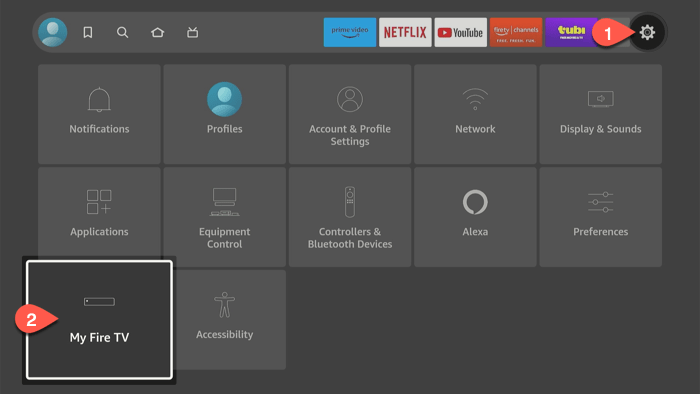
My Fire TV - Select Fire TV Stick.
-
Press the center button on the remote control 7 times.
Note: If you register the Fire TV Stick with an EU account, the Developer Options menu appears in My Fire TV. -
Press the Back button to return to My Fire TV.
The Developer Options appears in the menu list.
-
Select Developer Options.
The display indicates the Developer Mode status, which is Disabled by default.
-
Click Developer Mode to enable it.
-
After device reboot, use the Back button on your remote and navigate to My Fire TV > Developer Options > Developer Mode.
The Developer Mode status should show Enabled.
-
Check device recognition.
kepler device listExample output with one device connected:
Found the following device: [Serial Number] : [Device Number]Example output with multiple devices connected:
Found the following devices: [Serial Number] : [Device Number] [Serial Number] : [Device Number] -
Connect to the device.
-
If you have one device connected:
kepler device shell -
If you have multiple devices connected, specify the DSN:
kepler device -d <Device Serial Number> shellExample output:
(hostmachine)% kepler device -d <Device Serial Number> shell ################################################## ##### Welcome to Developer Mode Shell ##### ################################################## sh(com.amazon.dev.shell):/$
-
Step 4: Load your app on a Fire TV Stick
After you configure Developer Mode on your Fire TV Stick, open a new terminal and use the following commands to load your app:
One device connected to your computer
Replace <my-package.vpkg> with your package name.
kepler device install-app --packagePath <my-package.vpkg>
Multiple devices connected to your computer
Use the following command to specify the target device. Replace <Device Serial Number> with your device's serial number and <my-package.vpkg> with your package name.
kepler device -d <Device Serial Number> install-app --packagePath <my-package.vpkg>
Example output:
Installing/Updating '/tmp/keplerproject_armv7.vpkg' .. success
.vpkg file may vary depending on your project structure and build configuration.Step 5: Run your app on Fire TV Stick
After you load your app on your Fire TV Stick, use the following commands to run your app.
One device connected to your computer
kepler device launch-app --appName <component-id>
Multiple devices connected to your computer
Use the following command to specify the target device. Replace <Device Serial Number> with your device's serial number and <component-id> with your app's component ID.
kepler device -d <Device Serial Number> launch-app --appName <component-id>
Example output:
(hostmachine)% kepler device -d <Device Serial Number> launch-app --appName com.amazondeveloper.keplersampleapp
Launching app 'com.amazondeveloper.keplersampleapp' .. success
Related topics
- Enable Developer Mode
- In-App Purchasing (IAP)
- Troubleshoot Vega Virtual Device Issues
- Resolve Fire TV Stick Issues
Last updated: Nov 20, 2025

