使用Vega ESLint插件发现性能问题
eslint-plugin-kepler为Vega应用提供自动lint规则,帮助您发现和修复性能及兼容性问题。
安装和配置插件
-
安装Vega ESLint插件及其依赖项:
npm install --save-dev @amzn/eslint-plugin-kepler jsonc-eslint-parser -
更新
.eslintrc配置文件的extends、plugins和overrides部分:{ "extends": [ "@react-native", "eslint:recommended", "plugin:@amzn/eslint-plugin-kepler/kepler" // 添加扩展 ], "plugins": [ "@typescript-eslint", "@amzn/kepler" // 纳入插件 ], "overrides": [ { "files": ["**/*.ts", "**/*.tsx"], "parser": "@typescript-eslint/parser", "parserOptions": { "project": "./tsconfig.json" }, { "files": ["package.json"], "parser": "jsonc-eslint-parser" // 需要这个解析器来检查package.json } ] } -
在
package.json中指定自定义格式化器:{ "scripts": { : "lint": "eslint src test package.json --ext .ts,.tsx --format node_modules/@amzn/eslint-plugin-kepler/dist/formatters/default.js", : } } -
运行linter:
npm run lint您可以在控制台上看到结果:
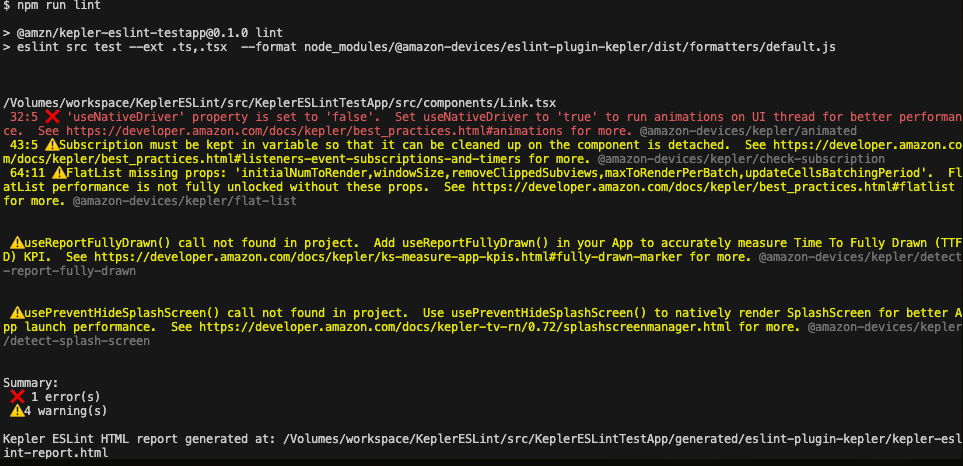
运行linter后控制台显示输出 linter还会生成一个HTML报告:
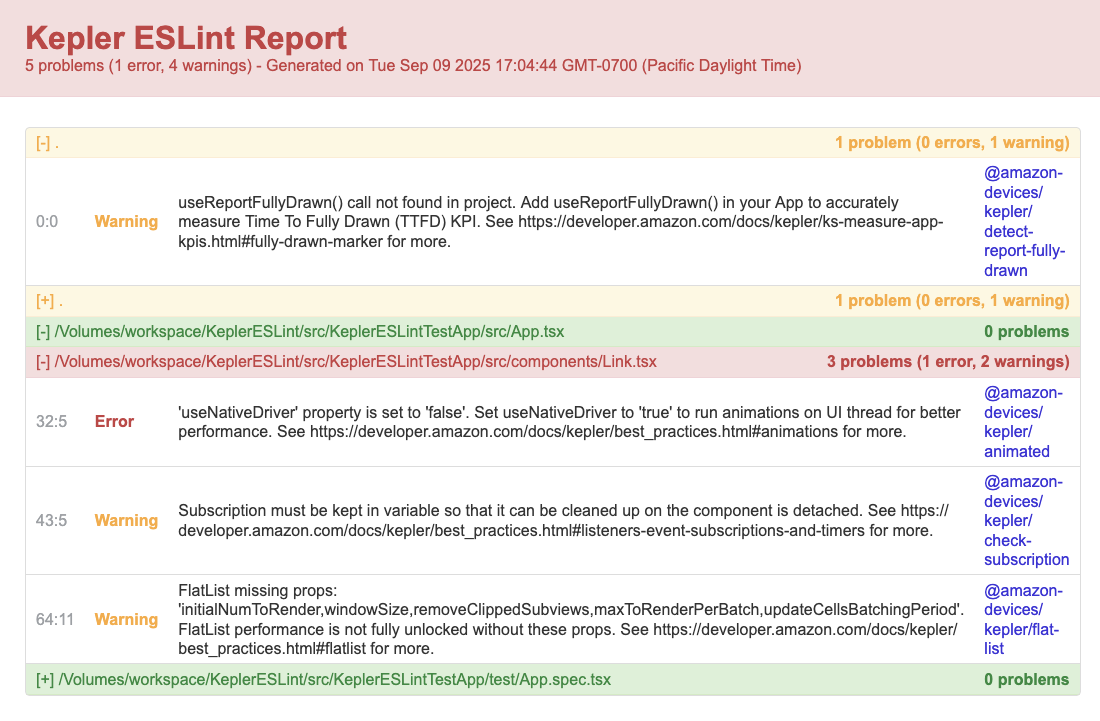
Vega ESLint性能报告 在编辑代码时,您可以在VS Code上查看这些linter警告:
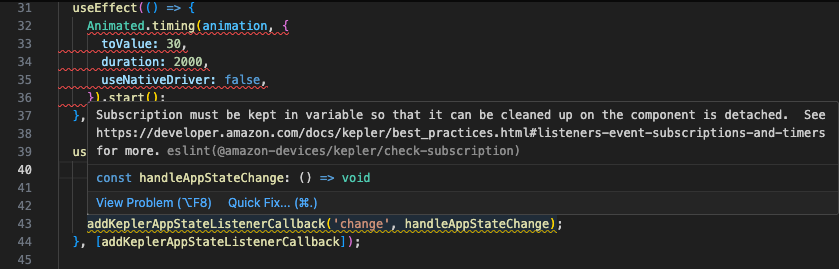
linter警告
ESLint规则
VegaESLint插件有三种配置可供选择:
kepler- 所有Kepler规则(性能和系统分布式库检查)performance- 仅限性能相关规则-
system-distributed-libs- 仅限系统分布式库检查(package.json验证和导入信息标记)您可以使用多个配置:
javascript module.exports = { plugins: ["@amazon-devices/eslint-plugin-kepler"], extends: [ "plugin:@amazon-devices/eslint-plugin-kepler/performance", "plugin:@amazon-devices/eslint-plugin-kepler/system-distributed-libs" ], }
性能相关规则
以下规则有助于识别Vega应用中的常见性能问题,并实施最佳实践以实现最佳运行时性能。
| 规则名称 | 默认严重性 | 描述 | 最佳实践 |
|---|---|---|---|
| @amazon-devices/kepler/flat-list | 警告 - 标记问题但不会导致构建失败 | 检查FlatList元素是否有足够的属性 | FlatList |
| @amazon-devices/kepler/check-subscription | 警告 - 标记问题但不会导致构建失败 | 检查useAddVegaAppStateListenerCallback和useAddUserInputListenerCallback安装的回调是否已正确取消订阅 | 侦听器、事件订阅和计时器 |
| @amazon-devices/kepler/animated | 错误 - 标记问题并且会导致构建失败 | 检查动画元素组件是否使用原生驱动程序 | Animated库 |
| @amazon-devices/kepler/detect-report-fully-drawn | 警告 - 标记问题但不会导致构建失败 | 检查代码是否正确调用useReportFullyDrawn() | 完全绘制的标记 |
| @amazon-devices/kepler/detect-splash-screen | 警告 - 标记问题但不会导致构建失败 | 检查代码是否正确调用usePreventHideSplashScreen() 和useHideSplashScreenCallback()。 | SplashScreenManager |
系统分布式库规则和VS Code配置
以下规则检测系统分布式库的使用情况并指导您正确实施。| 规则名称 | 默认严重性 | 描述 | 最佳实践 | | ———————————————- | —————- | ——————————————————————————————————————————————————————————————————— | ————————— | | @amzn/kepler/sdl-package-version-check | 错误 | 验证package.json中的系统分布式库依赖项是否使用了正确的语义版本控制(选项见下文)。| | | @amzn/kepler/sdl-package-version-check-imports | 警告 | 标记系统分布式库导入以提醒您它们的工作方式与标准的React Native库不同。| |
这两条规则都有一个可选参数来设置语义版本指导级别:
- 仅限修补程序模式 (
semverGuidance: "patch"): 使用~前缀限制对修补程序的更新。 - 次要模式和修补程序模式 (
semverGuidance: "minor"): 允许使用^前缀的小更新。 - 自动模式 (
semverGuidance: "auto"): 根据项目存储库中的项目签名检测设置。这是默认设置。
默认运行驾驶模式,但您可以通过配置semverGuidance选项来覆盖它:
module.exports = {
plugins: ["@amazon-devices/eslint-plugin-kepler"],
rules: {
"@amzn/kepler/sdl-package-version-check": [
"error",
{ semverGuidance: "patch" },
], // auto是默认值
"@amzn/kepler/sdl-package-version-check-imports": [
"warn",
{ semverGuidance: "patch" },
],
},
};
系统分布式库规则要求为package.json文件使用ESLint JSON解析器。安装解析器:
npm install -D jsonc-eslint-parser
如果您想在VS Code的package.json中查看错误和警告,请在以下settings.json条目中添加json:
"eslint.validate": [
"javascript",
"javascriptreact",
"typescript",
"typescriptreact",
// 在下面添加一行
"json"
],
"eslint.probe": [
"javascript",
"javascriptreact",
"typescript",
"typescriptreact",
// 在下面添加一行
"json"
],
相关主题
- ESLint官方文档(仅提供英文版)
Last updated: 2025年11月13日

