Troubleshoot Network Proxy Issues
This page covers common issues and solutions when working with a Network Proxy tool. If you don't find a solution to your specific problem here, post an issue in the Developer Forum for additional support.
Network traffic stops logging
Cause: Blocked proxy ports, Visual Studio Code (VS Code) or Network Proxy requires a restart, port conflicts exist, or there are issues with port forwarding and device network connections.
Solution:
- Check if the proxy port is open and not blocked by firewalls.
- Restart VS Code and Network Proxy.
-
Open the command palette:
Mac: shift + command ⌘ + p
Linux: Ctrl + Shift + P
- Enter Reload Window.
- Try using a different port number as there could be a port conflict.
- Verify the port forwarding setup and device network connection.
HTTPS traffic isn't logged
Cause: SSL option remains disabled, SSL certificate issues occur, or proxy configuration is incorrect.
Solution:
- Enable SSL option in Settings > Enable SSL.
- Check that the system automatically generates the SSL certificate in
assets/rawfolder. - Check SSL certificate installation status.
-
Make sure you have a correct proxy configuration in
proxy-config.jsonfile.Sample configuration:
{ "enableSSLProxying": true, "caBundleFile": "raw/ca.pem", "host": "10.0.2.2", "port": 5667, "enableCallStack": true }
Debug session conflict
Cause: React Native supports one debugging session at a time. A conflict occurs when an active debugging session exists and the Capture Call Stack option remains enabled.
Solution: You have two options to resolve this conflict:
Option 1: Check and stop any active debugging session:
-
Start Network Proxy.
a. In VS Code, press
Cmd+Shift+P(macOS) orCtrl+Shift+P(Linux) to open the command palette.b. Enter "Network Proxy" and select "Vega: Start Network Proxy".
c. Wait for the Network Proxy to initialize.
-
Check if there's an active debugging session in VS Code.
a. If there is an active session, you see the debug controls with an active stop button (red square).
b. If there isn't an active session, proceed to step 4.
-
If a session is active, click the stop debugging button to end it.

VS Code debugging controls -
Build, install, and launch the app.
Option 2: Disable Capture Call Stack in Network Proxy
-
Go to Setup Network Proxy setting.
a. In VS Code, press
Cmd+Shift+P(macOS) orCtrl+Shift+P(Linux) to open the command palette.b. Enter "Network Proxy" and select "Vega: Setup Network Proxy".
-
In the Network Proxy settings window, leave the
Capture Call Stackoption blank. If the option shows a checkmark, uncheck the box.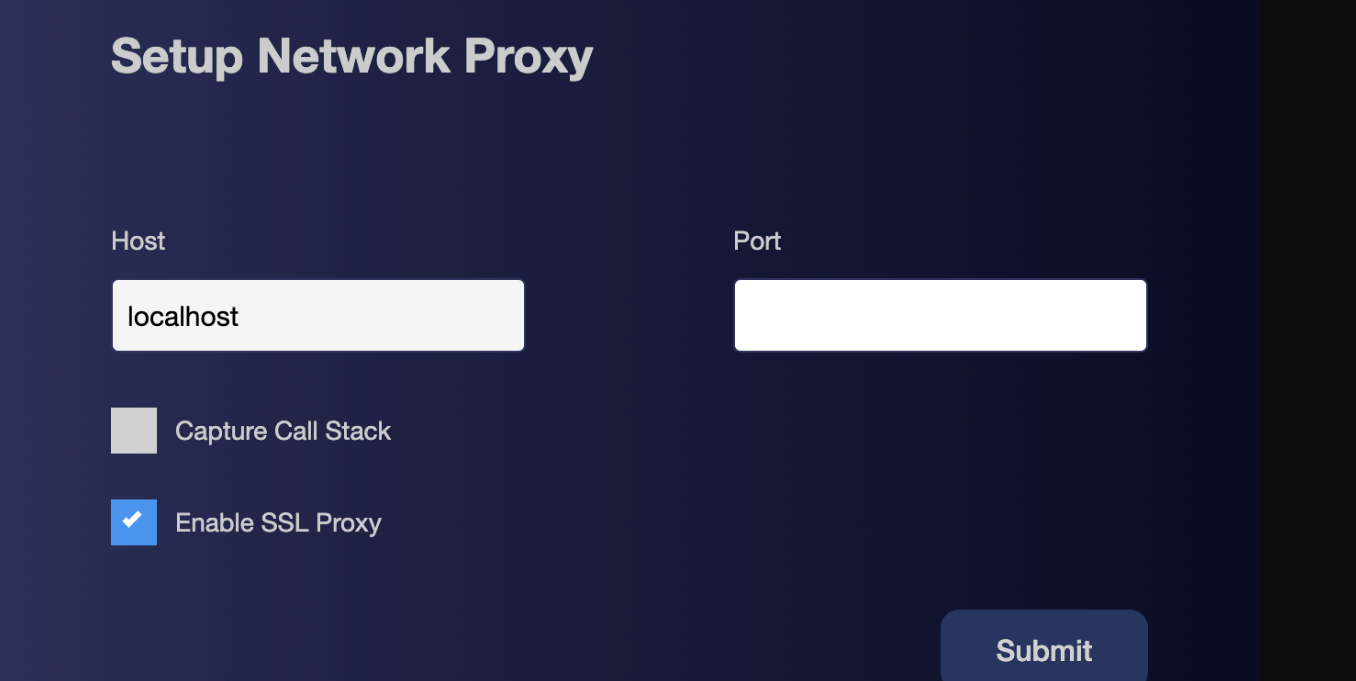
Network Proxy settings -
Build, install, and launch the app.
Related topics
Last updated: Nov 14, 2025

