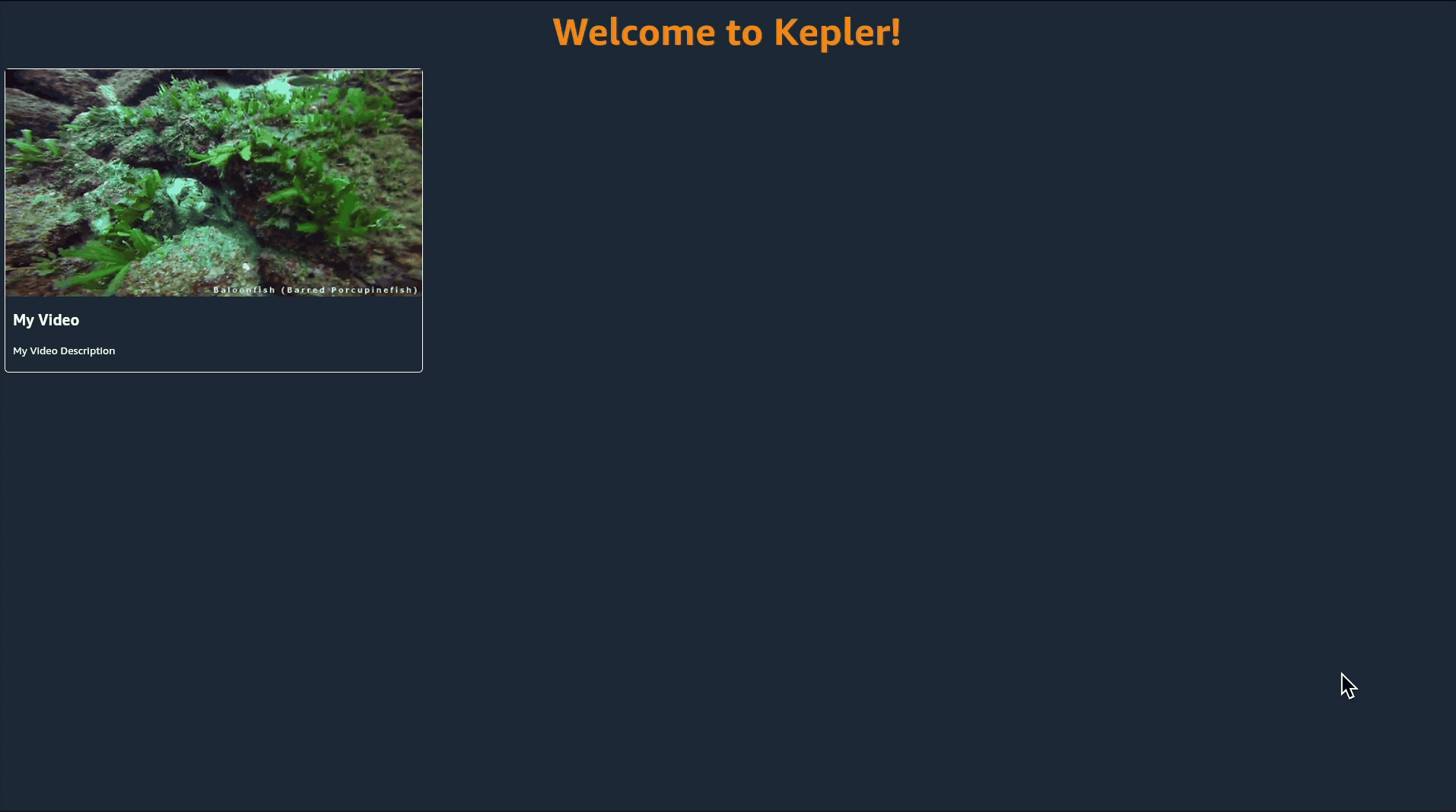启用VideoCard导航
启用VideoCard导航
开放Beta测试文档 作为预发布开放Beta测试的一项内容,亚马逊提供了此技术文档。随着亚马逊收到反馈并对功能进行迭代,所描述的这些功能可能会发生变化。有关最新功能的信息,请参阅发行说明。
让VideoCard可设定焦点且可按下。
现在,我们需要使VideoCard可设定焦点并且可按下,以便能够与其进行交互并导航到它们。我们将使用一个名为TouchableOpacity的组件来做到这一点。
- 打开
VideoCard.tsx,然后从'react-native'中导入TouchableOpacity。
import { StyleSheet, Text, TouchableOpacity, Image, View} from 'react-native';
- 将View元素替换为TouchableOpacity。保留
style属性。
<TouchableOpacity style={styles.videoCardContainer}>
<Image
style={styles.videoImage}
source={{ uri: imgURL }}
/>
<View style={styles.videoTextContainer}>
<Text style={styles.videoTitle}>{title}</Text>
<Text style={styles.videoDescription}>
{description}
</Text>
</View>
</TouchableOpacity >
接下来要让VideoCard处于可按下状态,我们需要给它添加一个onPress() 处理程序。
- 将一个名为
pressFunction的新属性传递给VideoCard并赋予它某个类型函数。 - 将
onPress属性添加到TouchableOpacity并设置其值以调用新的pressFunction。
Interface IProps {
title: string;
imgURL: string;
description: string;
pressFunction: Function;
}
const VideoCard = ({ title, imgURL, description, pressFunction}:IProps) => {
return (
<TouchableOpacity
style={styles.videoCardContainer}
onPress={() => pressFunction()}
>
<Image
style={styles.videoImage}
source={{uri: imgURL}}
/>
<View style={styles.videoTextContainer}>
<Text style={styles.videoTitle}>{title}</Text>
<Text style={styles.videoDescription}>
{description}
</Text>
</View>
</TouchableOpacity >
);
};
接下来,我们需要让用户清楚地知道选择了哪个视频。我们可以通过向TouchableOpacity添加onFocus() 和onBlur() 属性来做到这一点。
- 从react中导入
useState,并使用状态focused和函数setFocused对其进行初始化。 - 将
focused的值初始化为false。
const VideoCard = ({ title, imgURL, description, pressFunction}: IProps) => {
const [focused, setFocused] = useState(false);
}
- 向TouchableOpacity添加一个
onFocus属性,然后将其设置为调用值为true的setFocused()函数。 - 将
onBlur属性添加到TouchableOpacity,然后将其设置为调用值为false的setFocused()函数。
<TouchableOpacity
style={styles.videoCardContainer}
onPress={() => pressFunction()}
onFocus={() => setFocused(true)}
onBlur={() => setFocused(false)}
>
<Image
style={styles.videoImage}
source={{ uri: imgURL }}
/>
<View style={styles.videoTextContainer}>
<Text style={styles.videoTitle}>{title}</Text>
<Text style={styles.videoDescription}>
{description}
</Text>
</View>
</TouchableOpacity >
最后,我们需要添加样式来突出显示所聚焦的卡片。
- 按如下方式修改
videoCardContainer。 - 创建两个名称分别为focused和unfocused的新样式属性,并按如下方式设置其样式。
const styles = StyleSheet.create({
...
videoCardContainer: {
height: 400,
width: 350,
margin: 10,
borderRadius: 5,
},
unfocused:{
borderWidth: 1,
borderColor: 'white',
},
focused: {
borderWidth: 5,
borderColor: "yellow",
}
});
- 修改TouchableOpacity以根据focused的值添加新的样式属性(如果为true则为focused,如果为false则为unfocused)。
style={[styles.videoCardContainer, focused ? styles.focused : styles.unfocused]}
VideoCard.tsx代码应该如下所示:
import React, { useState } from 'react';
import { StyleSheet, Text, TouchableOpacity, Image, View } from 'react-native';
interface IProps {
title: string;
imgURL: string;
description: string;
pressFunction: Function;
}
const VideoCard = ({ title, imgURL, description, pressFunction }: IProps) => {
const [focused, setFocused] = useState(false);
return (
<TouchableOpacity
style={[
styles.videoCardContainer,
focused ? styles.focused : styles.unfocused
]}
onPress={() => pressFunction()}
onFocus={() => setFocused(true)}
onBlur={() => setFocused(false)}
>
<Image style={styles.videoImage} source={{ uri: imgURL }} />
<View style={styles.videoTextContainer}>
<Text style={styles.videoTitle}>{title}</Text>
<Text style={styles.videoDescription}>{description}</Text>
</View>
</TouchableOpacity>
);
};
const styles = StyleSheet.create({
videoCardContainer: {
height: 400,
width: 550,
margin: 10,
borderRadius: 5,
},
unfocused: {
borderWidth: 1,
borderColor: 'white',
},
focused: {
borderWidth: 5,
borderColor: 'yellow',
},
videoTextContainer: {
height: '25%',
display: 'flex',
justifyContent: 'space-around',
padding: 10,
},
videoImage: {
height: '75%',
},
videoTitle: {
fontSize: 20,
fontWeight: 'bold',
color: 'white',
},
videoDescription: {
color: 'white',
},
});
export default VideoCard;
- 刷新应用。现在,您应该能够通过按键盘上方向键/箭头键上的任何键来聚焦于视频卡片,如下面视频所示。