Media services
We aim to provide the best in-car Alexa experience for our customers; which means we are flexible as to how media is played and surfaced. Whether it’s through your devices embedded media player, the Auto SDK embedded application, or an MSP’s embedded application on your device; what’s best for the customer is always our preferred approach. To ensure customers maintain a great listening experience in the vehicle, we send Alexa’s Display Cards through the Auto SDK to enable media to be visually surfaced and played when no embedded app or media player is being used. Alexa services media content from a variety of sources such as Amazon Music or Spotify. Customers may ask Alexa to play music, audiobooks, podcasts, and more. Alexa responds by seamlessly switching between the sources and surfacing the right media to the customer.
- Playback controls
- Source attribution
- Metadata
- Images: Album art, cover art, logos, etc.
- (Required) Show display art when received from the media service provider.
- (Required) Do not alter display art in any way.
- (Recommended) If no image is available, use the placeholder images provided in the Design Toolkit.
- Results
- Now Playing:
- (Required) Use the NowPlaying display card to display media.
- (Required) Use Native Media Player to display metadata, player control and image when streaming media via Alexa
- (Required) Show the progress indicator on the Native Media Player when received from the media service provider.
- Toast:
- Mini-player
High-level requirements
Playback controls
Media playback controls vary depending on the source and content playing. Partners have the flexibility to determine the position and order of these controls. The example below shows different variations that could appear across different sources, at different times. The TemplateRuntime API provides real-time instructions on which buttons should be displayed. For questions on the following guidelines, please refer to this template. The JSON in this template provides all playback controls for each music service provider and must be display accordingly.
(Required) Any touch target on the media player must be controllable via voice.
(Required) Enable voice control of switching between all local media sources.
Each touch target on the media player should have a voice analog, but not every voice command needs to have a touch analog. This is the voice forward approach for Alexa.
(Required) Display tuning and transport controls for local media sources.
(Required) Remove controls not available in the active media.
Media includes content types like podcasts, playlists, songs, audiobooks, etc., which utilize different sets of controls. Media should not present a control that it does not use for the current playing media. Example: Fast-forward or rewind 30 seconds are controls available in audiobook and podcast controls, but not within music controls. Because of this, these controls should only appear when an audiobook or podcast is playing.
(Required) Disable controls not currently selectable in the active media.
When a control is generally available, but cannot be used at a certain time, disable the control (gray it out) to avoid frustrating the customer. Example: Some music providers offer customers free accounts with limited features and functionality. The customer may only be able to skip a set amount of tracks. Once they reach the limit, they can no longer press the next track button. In this instance, the next track button must appear disabled.
(Recommended) If displaying Alexa’s NowPlaying Display Card, use the icons in the Amazon Icon Library for media player controls.
These are available in the design toolkit. Alternatively, if Alexa plays media using the local media player such as Alexa is the media source, use local media control icons.
(Recommended) Position controls to be driver-sided.
For international vehicles where customers drive on different side of the vehicle, swap all pertinent information.
Source attribution
Customers can ask Alexa to play media from a wide range of sources such as Amazon Music, Audible, Spotify and Pandora. These media sources require attribution so customers to know where the media is coming from.
(Required) When playing media from a Music Provider, always display logo attribution.
The media source logo must be displayed on the media player in the center console. Use the designer toolkit, for the attribution icon with the render template.
(Required) Use the appropriate attribution icon available in the Amazon Icon Library.
These are available in the design toolkit.
(Recommended) We recommend using a white icon on dark backgrounds and a black icon on light backgrounds.
Metadata
Media Metadata must appear on the screen at all times to inform the customer of what they are listening to. We provide three lines of metadata in the JSON payload. The order data is presented depends on the type of media playing.
(Required) Display media metadata on the center stack.
(Recommended) If text does not fit in the designated area, truncate the text.
(Recommended) The first line of text should be larger than the second two.
This is typically a song title, chapter of a book, or podcast name.
Images: Album art, cover art, logos, etc.
(Required) Show display art when received from the media service provider.
Display art includes album art, book cover designs, station logos, and other display graphics used to describe the media content. We recommend showing this passenger side, as pertinent information and controls should always be easily accessible to the driver.
(Required) Do not alter display art in any way.
Display art must be presented in its original form. Do not use beveling, overlays, or other effects to graphically alter display art.
(Recommended) If no image is available, use the placeholder images provided in the Design Toolkit.
Examples of images are provided below and can be found in the resources section of these guidelines.

Media screens
Results

(Recommended) Incorporate hint text to educate customers of different things they can do with their voice.
Now Playing:
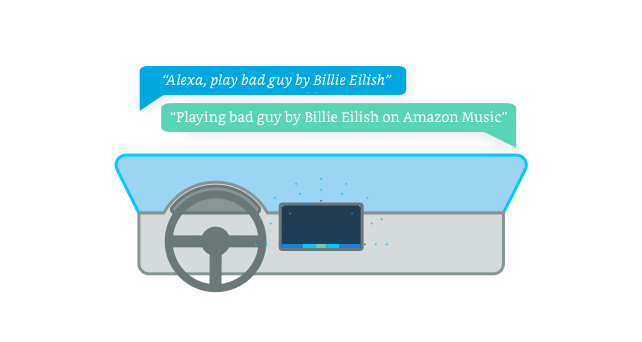
Media Playback is a multimodal pattern for when the customer requests something for which Alexa's response is to play audio content in the vehicle. When playing media through the Auto SDK Embedded Application, display the Now Playing card on your device.

(Required) Use the NowPlaying display card to display media.
Follow the metadata and images, source attribution, and player controls requirements. If there is no native media player, use NowPlaying Display Card.
(Required) Use Native Media Player to display metadata, player control and image when streaming media via Alexa
(Required) Show the progress indicator on the Native Media Player when received from the media service provider.
This must show the time elapsed/time remaining as indicated in the example above. They can control the progressbar by voice for example, “Alexa, fast forward 20 seconds”.
(Recommended) Incorporate hint text to educate customers of different things they can do with their voice.
Toast:
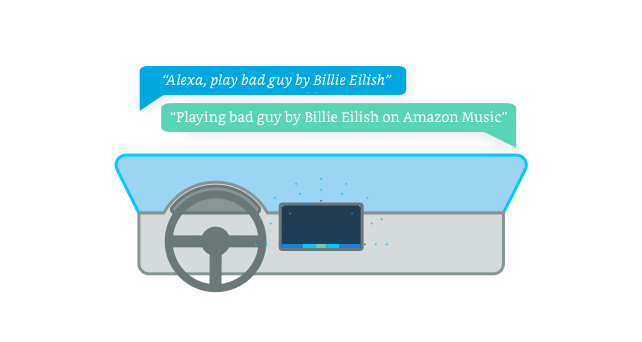
Whether a customer is in the middle of viewing their vehicle’s information, following navigation, or engaged with some other driver-pertinent feature; they may want to change a song without changing their screen. To provide the best experience, we always recommend showing visual feedback whenever an action is performed. Holding true to this guidance, we request you surface a temporary toast in situations where a customer changes or requests a song while on a driver-focused screen.

(Recommended) If a customer is currently on a driving-specific task (navigation), and asks Alexa to change or play content, visually show what is playing and timeout after 8 secs.
(Required) If a customer taps the toast, launch the Now Playing view.
The toast will indicate media currently playing. When tapped, you may display media in a native note playing view of the Alexa NowPlaying display card.
Mini-player

In the vehicle, there are certain instances where a mini-media player is more beneficial to the customer than a full screen visual. Should your system support a mini-player, follow the requirements below to ensure you meet our branding guidelines.
(Required) Follow the metadata and images, source attribution, and player controls requirements.
(Recommended) Only surface up to three controls at one time.
If you show controls on your mini-player, only surface the imperative controls specific to the current playing source.
Last updated: Nov 25, 2023

