Alexa Blogs
In September 2016 we announced the all-new Fire HD 8 tablet, designed form the ground up for all-day entertainment. Among the many new features mentioned was support for Alexa, as quoted here:
"Alexa is Amazon’s cloud-based voice service that allows customers to play music and get information, news, sports scores, weather, and more—instantly, just press and ask. In the coming months, Fire tablets will also be able to connect to Alexa, enabling Alexa developers to extend their reach to Fire tablet users."
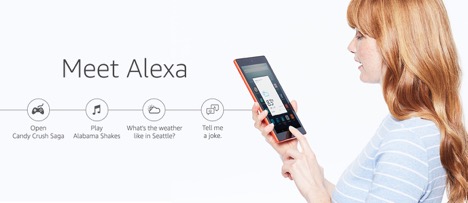
Today, customers can now access Alexa on Fire, Fire HD 8, and Fire HD 10 tablets by simply pressing down on home icon in the navigation bar and start talking. For Alexa developers, this not only extends the reach of your audience, it provides another scenario where voice-interactions can be complemented with a visual skill card to enhance the experience. When using Fire Tablets or Fire TV Stick with Alexa Voice Remote, the visual cards appear immediately and can also be referenced in the Alexa app.
Skill cards contain a title, a text body, and optionally one image. These cards present information for easy consumption by customers. For example, here is a skill card showing simple information on a Fire Tablet for the 7-Minute Workout:

As an Alexa developer, the support for Alexa on Fire Tablets means more opportunities to enrich the voice-interactive experience with visual skill cards. To make sure your skill drives the best customer engagement, consider the following tips.
Tip #1: Use cards to share additional information or details to the voice experience
Cards do not replace the voice experience, instead, they deliver value-added content. Customers should not need to rely on the cards to enjoy your voice experience and cards should never be required to use an Alexa skill. Instead, they should be used to provide additional information.
For example, imagine a customer asks for a recipe and you want to share details of the recipe. The skill card could add additional context by providing the recipe category, recipe description, cook time, prep time, and number of ingredients, while Alexa may simply say, “Try chicken parmesan accented by a homemade tomato sauce.”
Tip #2: Show users what they can do with guidance and sample utterances

Cards can be a great way to get a lost user back on track, or enable self-service to show users what they can do. Give enough detail for the user to move forward when lost – without going overboard. Suggest sample utterances when they need help, or when AMAZON.HelpIntent is triggered. Always keep the utterances relevant and in context of the current situation. For example, don't suggest an utterance on how to check your previous scores when the user is in the middle of the game.
Tip #3: Keep it short, informative, and clear
Structure the copy for cards in brief, informative sentences or lines of text and avoid unstructured product details. Don’t rely on large blocks of text and keep details to a minimum so that users can quickly evaluate the card at a glance. For example, show a stock symbol and the current stock quote instead of a full sentence describing the change, which is more difficult to quickly grasp.
Want seven more tips? Learn more by reading the Top 10 Tips for Effective Alexa Skill Card Design. For information on how to programmatically provide cards, visit Including a Card in Your Skill’s Response.
For more information on how to build your own skill, visit our checklist for getting started.
