Console Settings for Tournament Organizer
Use the Leaderboards and Tournaments Console to make your game available in the Twitch Tournament Organizer Extension and to enter settings related to using your game in competitions.
- Access the Extension Settings
- Enable Twitch Extension
- Add Streamers to an Allow List
- Score Stats
- Set Competition Duration
- Set Number of Players and Attempts
- Test your game with Tournament Organizer
Access the Extension Settings
- Use your Amazon login credentials to log in to the Leaderboards and Tournaments Console.
- Click User Generated Competitions on the top navigation bar.
- Verify and change game as needed, and then click Configuration button to open the Twitch Settings page.
The following figure shows the Twitch Settings page. The fields are described in the sections after the figure.
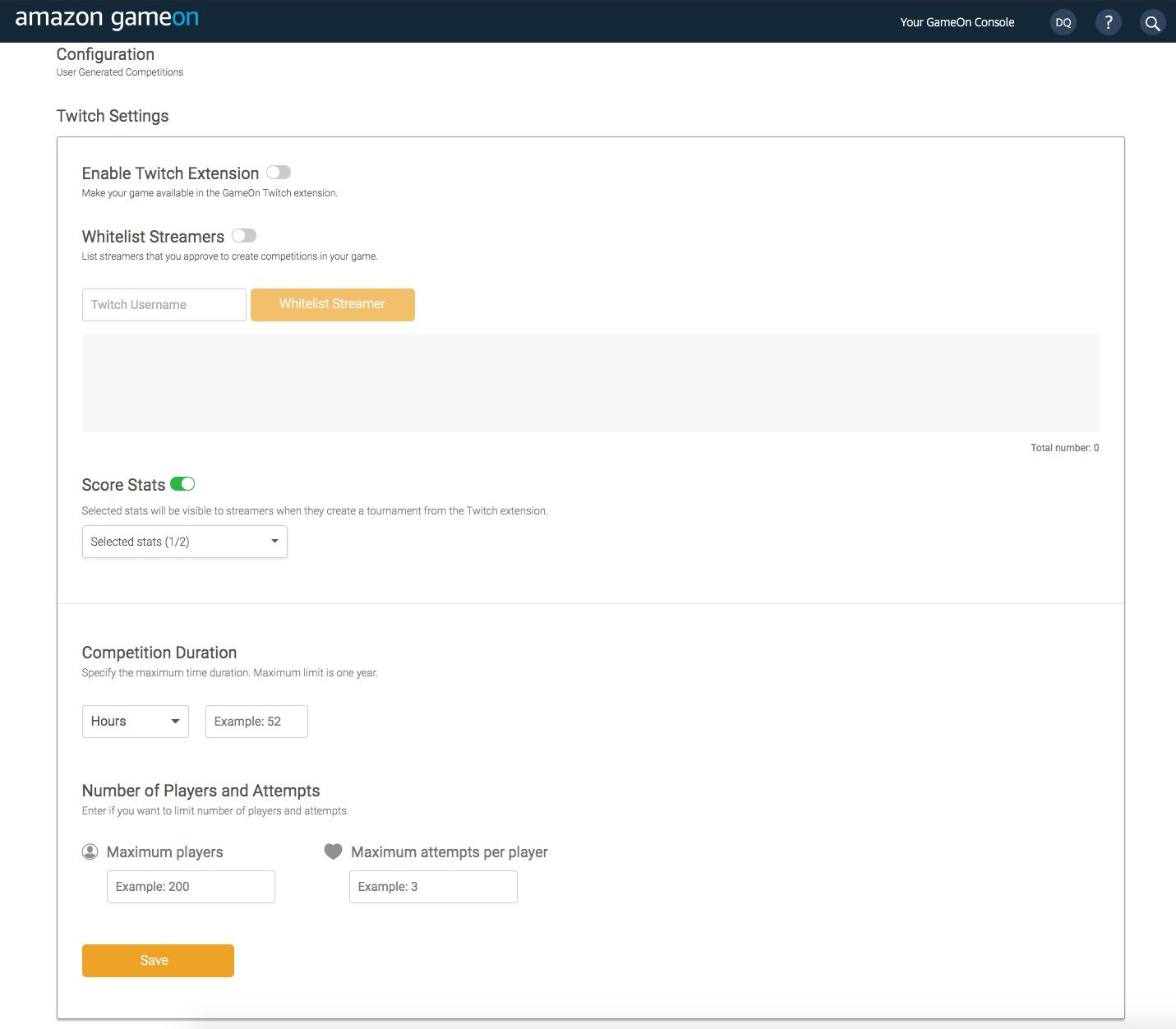
Enable Twitch Extension
If you enable the Twitch extension, your game becomes available in the game selector of the Tournament Organizer Twitch extension. Any streamer can create competitions using your game.
Use the other settings on this page to limit the use of your game by streamers.
Add Streamers to an Allow List
List the streamers that you approve to create competitions in your game. To add a streamer to an allow list:
- Enter the Twitch user name of the streamer.
-
Click Add Streamer to an Allow List.
The Leaderboards and Tournaments Console displays an error if the Twitch user name is not valid.
- Repeat steps 1 and 2 for each streamer that you want to add to an allow list.
Score Stats
If you have not configured stats for your game, the Score Stats selection will not be visible.
If you have configured stats, you can enable score stats and select the stats that will be visible to streamers. Streamers can select one of the visible stats for the leaderboard when they create a tournament using the Twitch extension. To select stats:
- Enable Score Stats
- Select one or more stats from the drop-down list.
For more information about score stats, see Stat-based Leaderboards.
Set Competition Duration
Specify the maximum time duration for any competition that uses your game. The maximum limit is one year.
If you leave this field blank, the streamer sets the duration of the competition.
Set Number of Players and Attempts
You can set the maximum number of players that can enter any one competition. You can also set the maximum number of attempts per player per match.
If you leave the field blank, the streamer sets the value.
Test your game with Tournament Organizer
To test that your game works from Tournament Organizer, add only your own Twitch test account to the allow list. Your test account can now access the game from the extension, but no other user has access.
When you are ready to make your game available to users, start adding streamers to the allow list.
